a <- 3Introduction to R for the humanities
R is a free and open-source programming language for statistical computing, modelling, and graphics, with an unbeatable collection of statistical packages. It is extremely popular in some academic fields such as statistics, biology, bioinformatics, data mining, data analysis, and linguistics.
This introductory course does not assume any prior knowledge.
Running R
R being an interpreted language, it can be run non-interactively or interactively.
Running R non-interactively
If you write code in a text file (called a script), you can then execute it with:
Rscript my_script.RThe command to execute scripts is Rscript rather than R.
By convention, R scripts take the extension .R.
Running R interactively
There are several ways to run R interactively.
- Directly in the console (the name for the R shell):
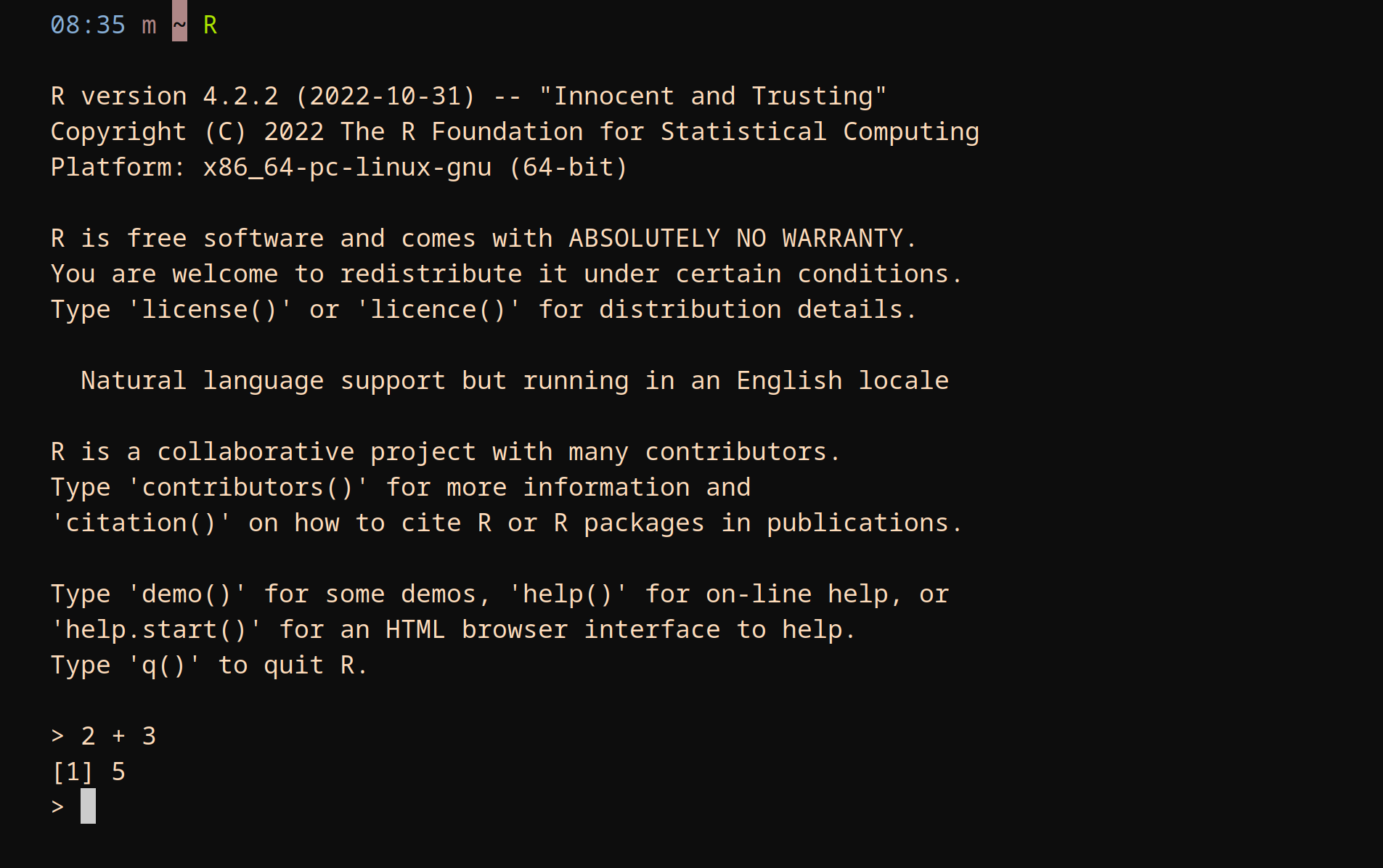
- In Jupyter with the R kernel (IRkernel package).
- In another IDE (e.g. in Emacs with ESS).
- In the RStudio IDE.
The RStudio IDE is popular and this is what we will use today. RStudio can can be run locally, but for this course, we will use an RStudio server.
Accessing our RStudio server
For this workshop, we will use a temporary RStudio server.
To access it, go to the website given during the workshop and sign in using the username and password you will be given (you can ignore the OTP entry).
This will take you to our JupyterHub. There, click on the RStudio button and our RStudio server will open in a new tab.
Using RStudio
For those unfamiliar with the RStudio IDE, you can download the following cheatsheet:
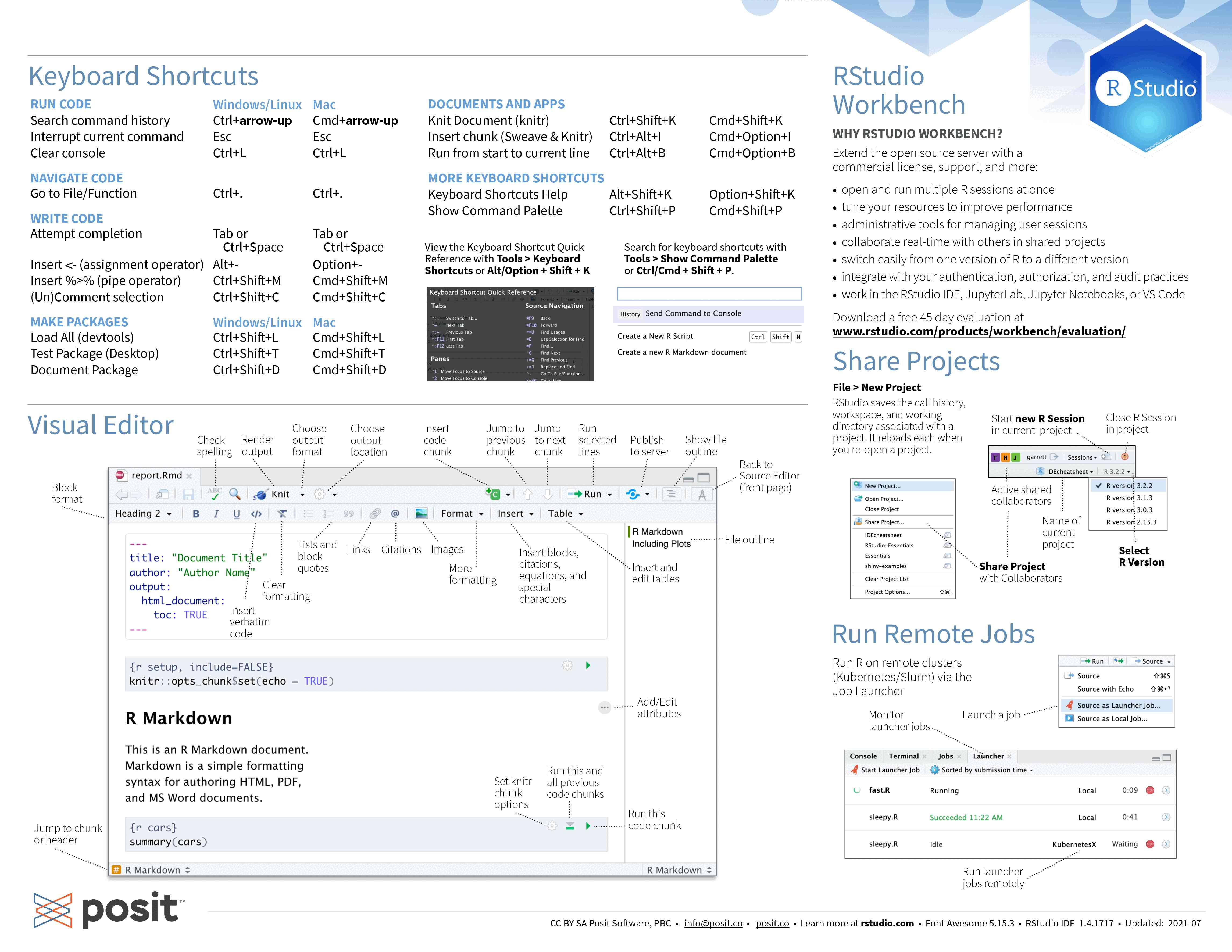
Help and documentation
For some general documentation on R, you can run:
help.start()To get help on a function (e.g. sum), you can run:
help(sum)Depending on your settings, this will open a documentation for sum in a pager or in your browser.
Basic syntax
Assignment
R can accept the equal sign (=) for assignments, but it is more idiomatic to use the assignment sign (<-) whenever you bind a name to a value and to use the equal sign everywhere else.
Once you have bound a name to a value, you can recall the value with that name:
a # Note that you do not need to use a print() function in R[1] 3You can remove an object from the environment by deleting its name:
rm(a)
aError in eval(expr, envir, enclos): object 'a' not foundThe garbage collector will take care of deleting the object itself from memory.
Data types and structures
| Dimension | Homogeneous | Heterogeneous |
|---|---|---|
| 1 d | Atomic vector | List |
| 2 d | Matrix | Data frame |
| 3 d | Array |
Atomic vectors
vec <- c(2, 4, 1)
vec[1] 2 4 1typeof(vec)[1] "double"str(vec) num [1:3] 2 4 1vec <- c(TRUE, TRUE, NA, FALSE)
vec[1] TRUE TRUE NA FALSEtypeof(vec)[1] "logical"str(vec) logi [1:4] TRUE TRUE NA FALSENA (“Not Available”) is a logical constant of length one. It is an indicator for a missing value.
Vectors are homogeneous, so all elements need to be of the same type.
If you use elements of different types, R will convert some of them to ensure that they become of the same type:
vec <- c("This is a string", 3, "test")
vec[1] "This is a string" "3" "test" typeof(vec)[1] "character"str(vec) chr [1:3] "This is a string" "3" "test"vec <- c(TRUE, 3, FALSE)
vec[1] 1 3 0typeof(vec)[1] "double"str(vec) num [1:3] 1 3 0Data frames
Data frames contain tabular data. Under the hood, a data frame is a list of vectors.
dat <- data.frame(
country = c("Canada", "USA", "Mexico"),
var = c(2.9, 3.1, 4.5)
)
dat country var
1 Canada 2.9
2 USA 3.1
3 Mexico 4.5typeof(dat)[1] "list"str(dat)'data.frame': 3 obs. of 2 variables:
$ country: chr "Canada" "USA" "Mexico"
$ var : num 2.9 3.1 4.5length(dat)[1] 2dim(dat)[1] 3 2Function definition
compare <- function(x, y) {
x == y
}We can now use our function:
compare(2, 3)[1] FALSENote that the result of the last statement is printed automatically:
test <- function(x, y) {
x
y
}
test(2, 3)[1] 3If you want to return other results, you need to explicitly use the print() function:
test <- function(x, y) {
print(x)
y
}
test(2, 3)[1] 2[1] 3Control flow
Conditionals
test_sign <- function(x) {
if (x > 0) {
"x is positif"
} else if (x < 0) {
"x is negatif"
} else {
"x is equal to zero"
}
}test_sign(3)[1] "x is positif"test_sign(-2)[1] "x is negatif"test_sign(0)[1] "x is equal to zero"Loops
for (i in 1:10) {
print(i)
}[1] 1
[1] 2
[1] 3
[1] 4
[1] 5
[1] 6
[1] 7
[1] 8
[1] 9
[1] 10Notice that here we need to use the print() function.
Packages
Packages are a set of functions and/or data that add functionality to R.
Looking for packages
- Package finder
- Your peers and the literature
Package documentation
Managing R packages
R packages can be installed, updated, and removed from within R:
install.packages("package-name")
remove.packages("package-name")
update_packages()Loading packages
To make a package available in an R session, you load it with the library() function.
Example:
library(readxl)Alternatively, you can access a function from a package without loading it with the syntax: package::function().
Example:
readxl::read_excel("file.xlsx")Publishing
You might have heard of R Markdown. It allows for the creation of dynamic publication-quality documents mixing code blocks, text, graphs…
The team which created R Markdown has now created an even better tool: Quarto. If you are interested in an introduction to this tool, you can have a look at our workshop or our webinar on Quarto.
Resources
Alliance wiki
R main site
RStudio
- Posit site (Posit is the brand new name of the RStudio company)
- Posit cheatsheets
Software Carpentry
Online book
- R for Data Science (heavily based on the tidyverse)
Recording
Videos of this workshop for the Digital Research Alliance of Canada HSS Winter Series 2023:
First part
Second part
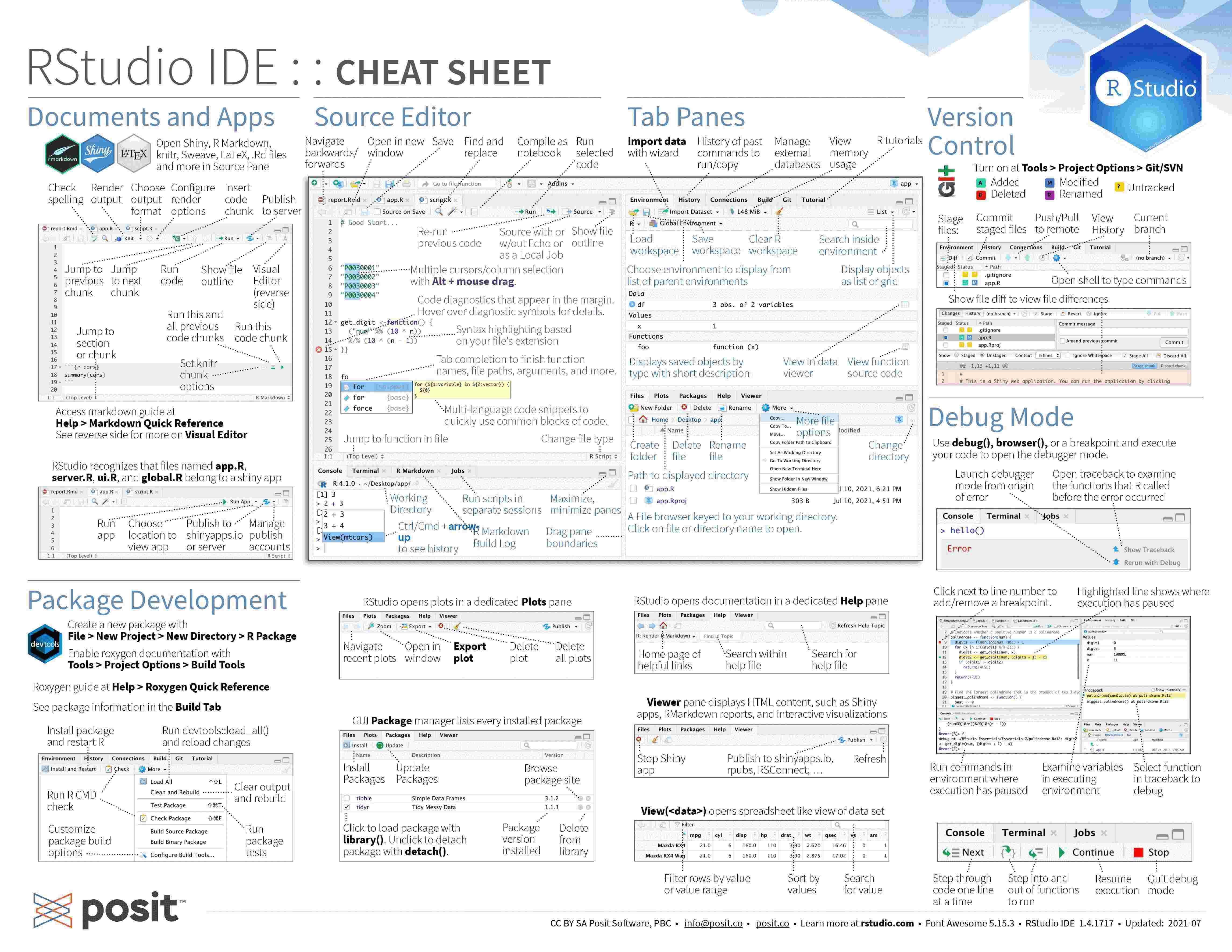
Comments
Anything to the left of
#is a comment and is ignored by R: